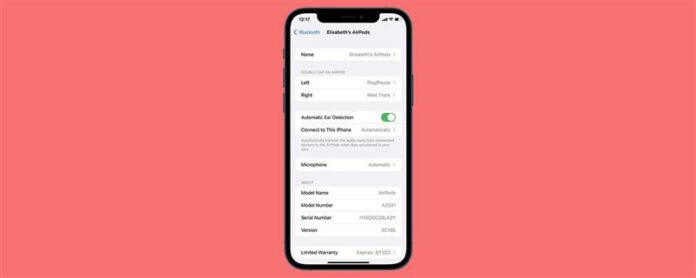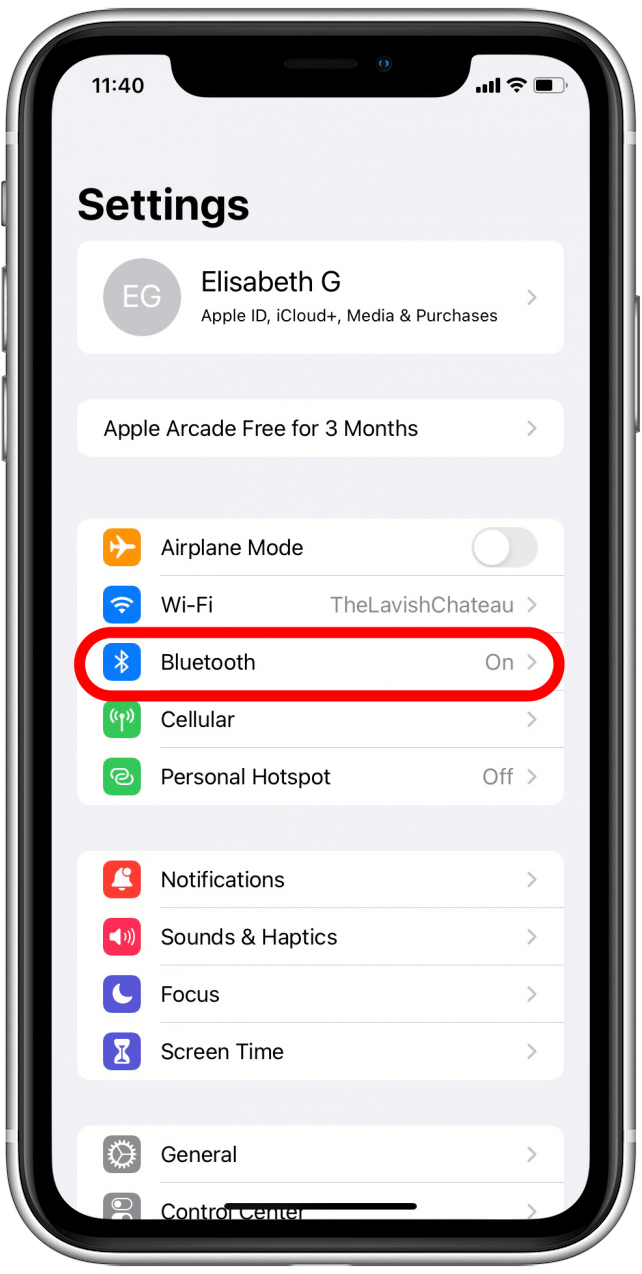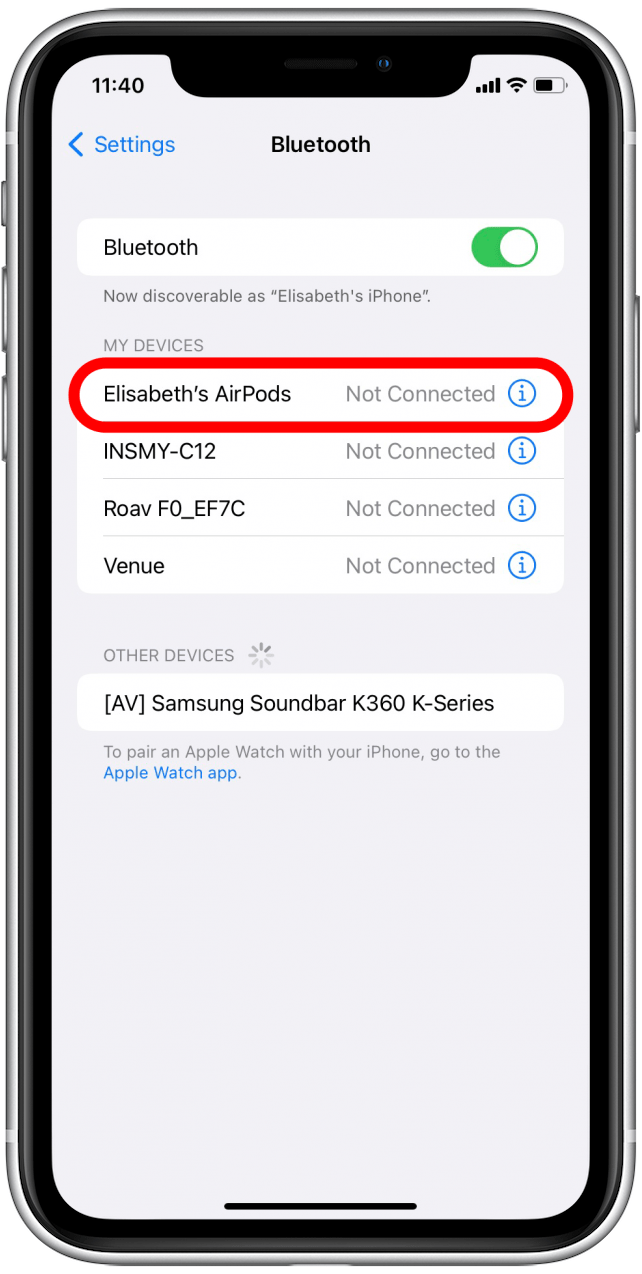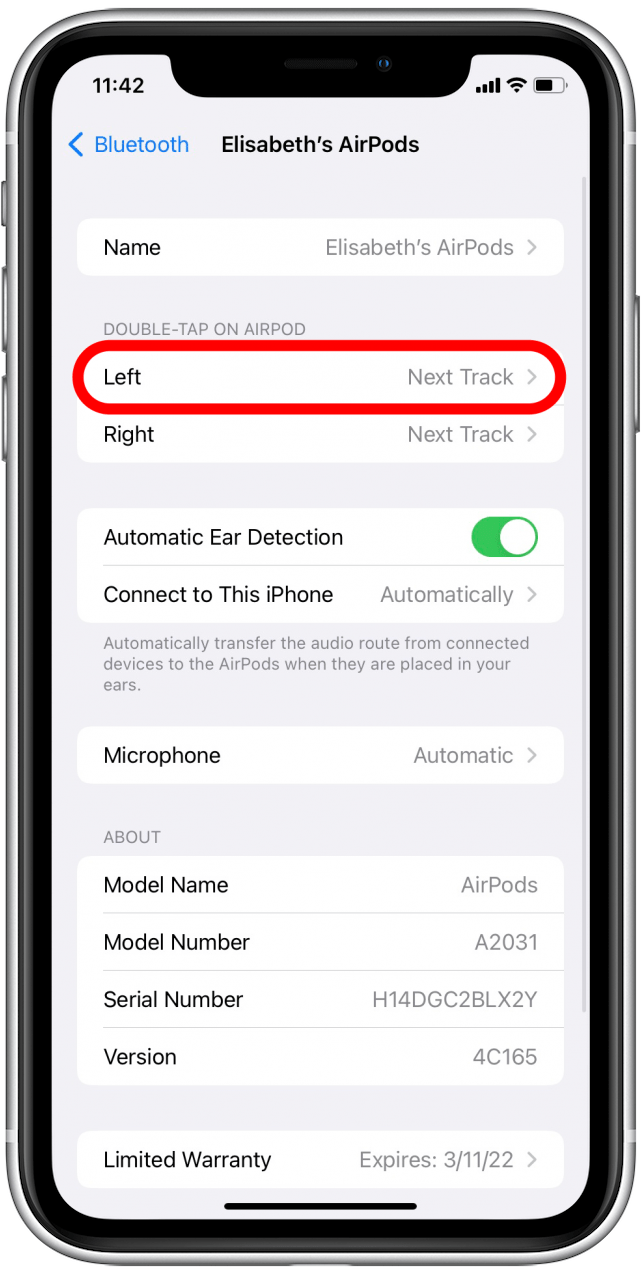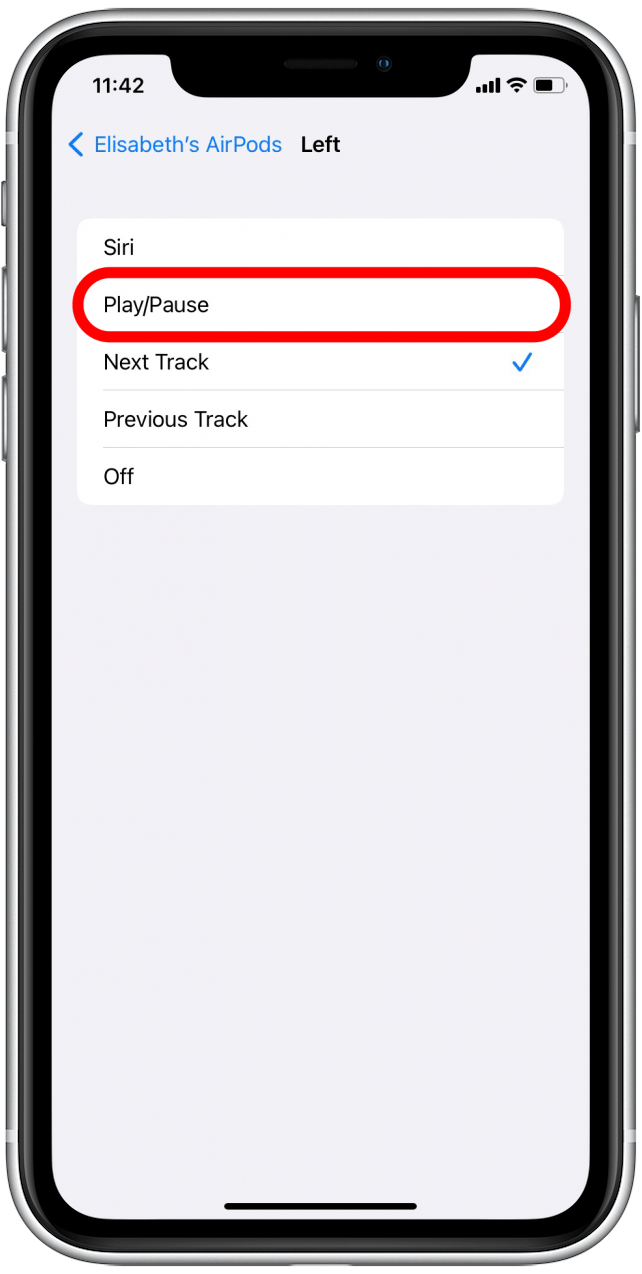Did you know that you can work your AirPod controls without ever touching your phone? You can pause and start audio playback just by tapping the stem of your AirPods. Below, we’ll learn how to pause AirPods and AirPods Pro of all generations.
Related: How to Check AirPod Battery & How to Know if AirPods Are Charging
How to Pause AirPods (1st & 2nd Generation)
Before you pause your AirPods, you’ll need to check to see that your settings are configured correctly. Here’s how:
- Put your AirPods in and make sure they are connected.
- Open Settings.
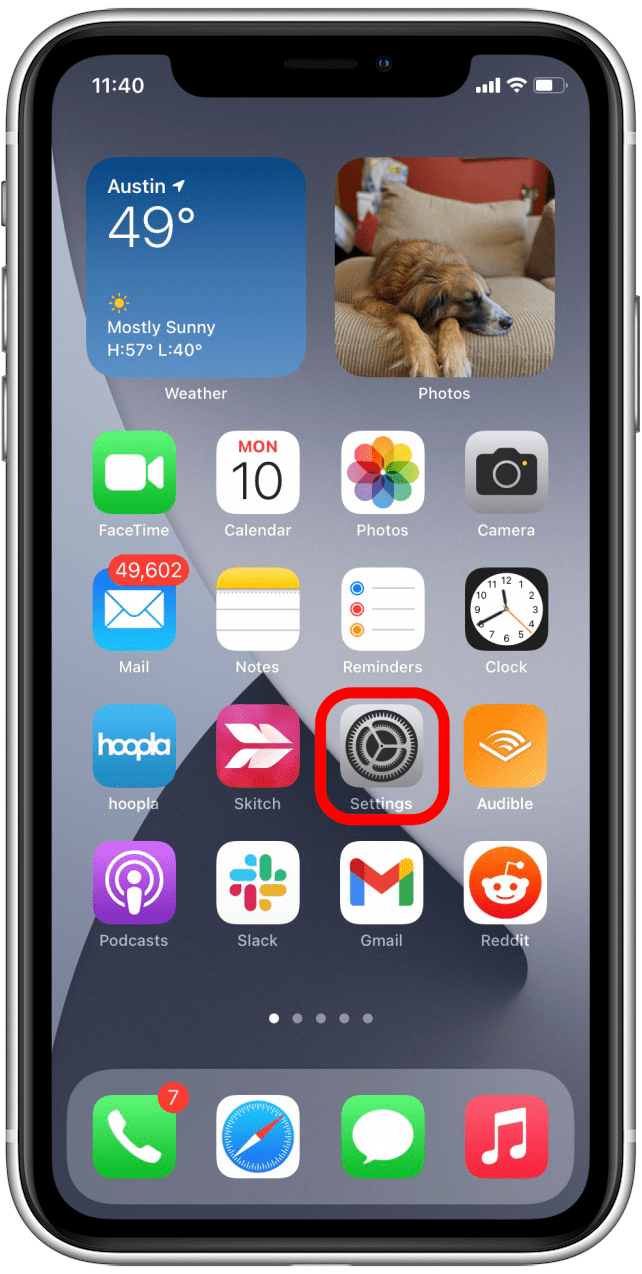
- Tap Bluetooth.

- Tap the information icon next to your AirPods.

- Tap either Left or Right under Double-Tap on AirPod.

- Tap Play/Pause.

And that’s it. Now, any time you want to pause playback on your AirPods, you can simply double-tap the AirPod you chose in step 5. To begin playing again, double-tap again.
How to Pause AirPods Pro & AirPods (3rd Generation)
On your AirPods Pro or third-generation AirPods, it’s even easier to control play. All you need to do is squeeze the force sensor (basically a button) on the stem of your AirPods Pro or third-generation AirPods. Squeeze once to pause, twice to skip forward, and three times to skip backward. That’s all there is to AirPods Pro controls. To learn more about your AirPods, sign up for our Tip of the Day newsletter.
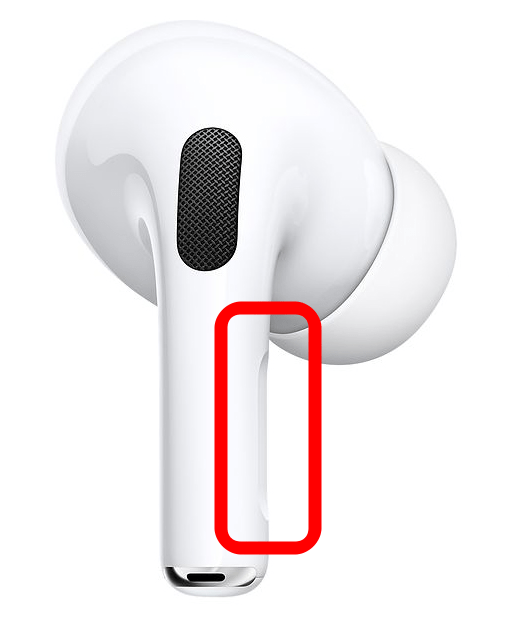
Now you know how to pause music on AirPods, no matter what model you have. Now you can easily pause playback to chat with a friend or just to get some quiet, but what if you want to share what you’re listening to with a friend? Check out our article on how to connect two pairs of AirPods to one iPhone or iPad.